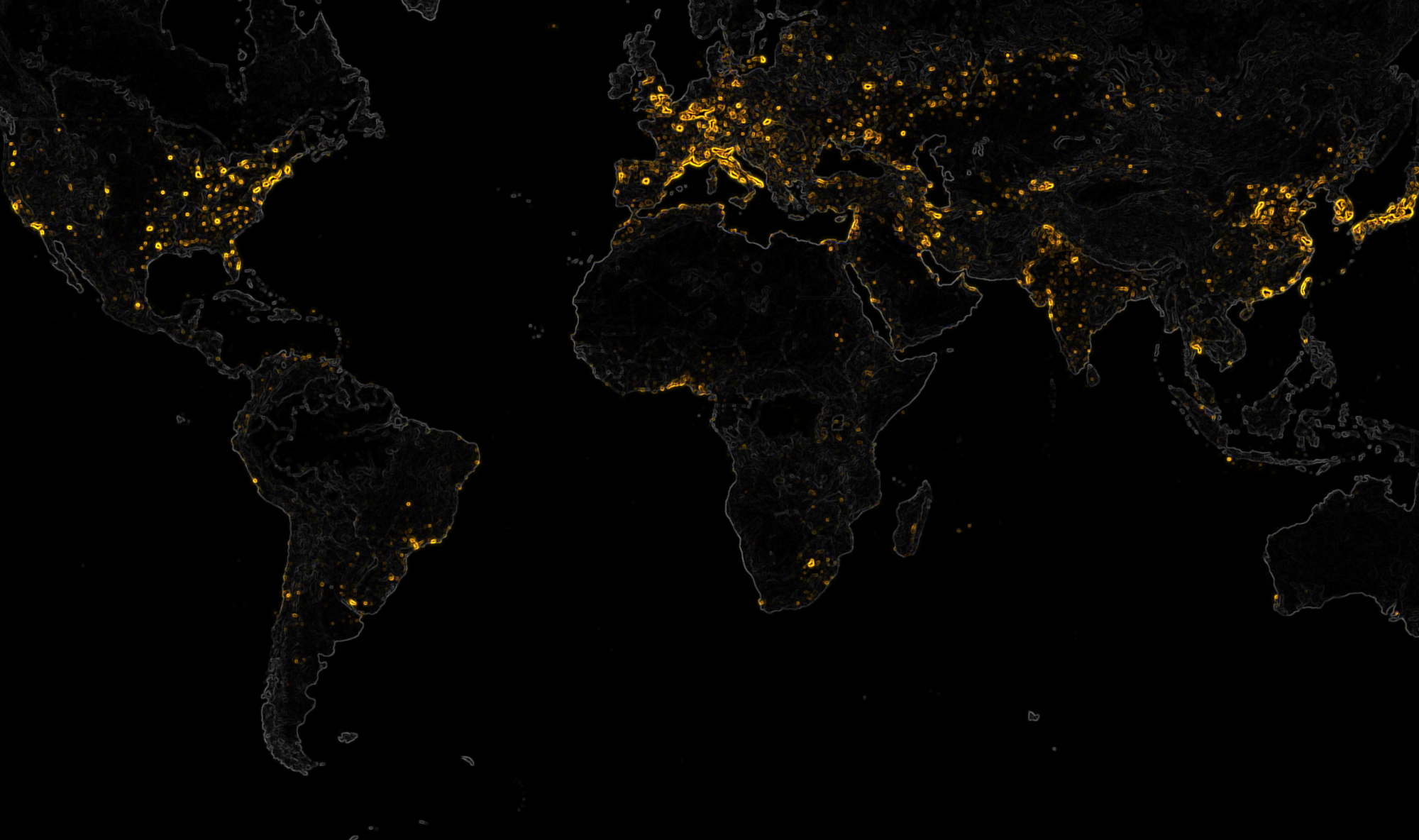Faculty are now members of the security group: NR 210 (NRS210-Plotter-Exceptions). When you log into a computer in NR 210, you will have access to the plotter in NR 210, students do not have access to the plotter.
Please use the plotters carefully. The ink and paper for these plotters is expensive. In the past, we have had situations where users have accidentally printed documents to the plotters using up these resources and costing quite a bit. Please keep in mind that the plotter might show up as your default printer when faculty are logged into a computer NR 210..
Instructions for printing:
To add the printer:
- 1. In the search bar: \\hsu-ps3.ad.humboldt.edu and press return
- Scroll through the listing of printers and double click on ESM-NR210-HPT1300
From PowerPoint:
- Create a new docment
- Go to: Home -> Page Setup
- From the “Slides sized for:”, select “Custom”
- Set the “Width” and “Height” as you desire for the final printed poster. A good size is:
- Width:41.5 inches
- Height: 30 inches
- Add your content to the slide and save it as a backup. If you make changes in the future, you’ll need to use this file.
- Save the presentation to a “PDF” file.
Then, to print the PDF:
- Open the PDF by just double-clicking on it.
- Select “Print” from the “File” menu or click on the pinter icon
- Select the plotter as the “Printer”
- Click on the “Properties” button
- In the “Paper/QUality” tab, click on the “Custom” button
- Enter the same “Width” and “Length” as the original
- Give your “Custom Paper Size” a good “Name” and click “Save”. Note that the Width must be smaller than the length (we don’t know why but that’s the way it is)
- Click “OK”
- Select “Actual Size” for the “Page Sizing”
- Click “Print”